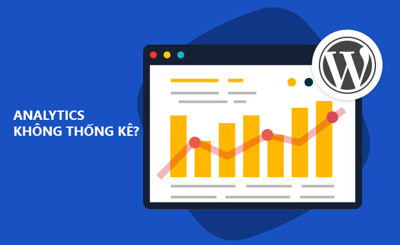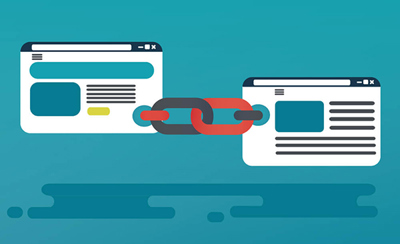Comprehensive guide to using the Live Traffic tool to increase website traffic with organic, high-quality hits.
Add a Website to Boost Traffic
- Step 1: Log in or register if you don't have an account.
- Step 2: Navigate to the Live Traffic menu and add a new website.
- Step 3: Click on the newly added website to access the detailed URL management interface.
Customize Access Options Based on Your Traffic Goals
Increase Direct Views to a Specific Page
Description: This option allows you to generate a high volume of direct hits to a single target page using minimal points, ideal for quick and efficient traffic accumulation.
- Step 1: Choose “Direct/Refer” as the hits type. Enter the URL of your target page in the “Enter the URL” field.
- Step 2: To simulate interaction, add an action in the [Add action] section — choose the waiting time, click behavior (fixed or random).
- Step 3: Define the view duration in seconds. For example, enter “120” to simulate a 2-minute visit.
- Step 4: Optionally, set a maximum view count per hour. Leave this field at “0” for no limit.
- Step 5: Click “Add New URL” to finalize the setup.
Drive Traffic Through Referral Pages (e.g., Forums, Blogs, Twitter)
Description: This method mimics organic traffic coming from external sources, resulting in more natural-looking hits compared to direct visits.
- Step 1: Choose “Direct/Refer” as the hits type. Input the URL of the referring page that contains a link to your site.
- Step 2: In the [Add action] section, enter your website URL to be clicked. Set a delay before the action. Up to 6 actions can be added (clicks, random clicks, etc.).
- Step 3: The system calculates view time automatically, but you can increase it if needed.
- Step 4: Optionally, set an hourly view limit. Leave it at “0” for unlimited views.
- Step 5: Click “Add New URL” to complete the configuration.
Increase Traffic Through Google Search Simulation
Description: This method replicates real user behavior by having the tool search keywords on Google and click your website from the search results.
- Step 1: Choose “Google search” as the hits type. Enter your target keyword in the “Enter a keyword” box. If your site isn’t in the top 10 results, use a keyword like “Keyword + Website Name.”
- Step 2: In the [Add action] section, add your website’s link to be clicked. Set the wait time before actions. Up to 6 actions allowed.
- Step 3: View time is automatically set, but you can increase it manually if needed.
- Step 4: Optionally, set a maximum hourly view limit, or leave it at “0” for no limit.
- Step 5: Click “Add New URL” to save your campaign.
Manage Active Domains and URLs
Use the “Active” toggle to enable or disable traffic for an entire domain or specific URLs within it.
Disabling a domain stops all associated URLs, even if individual URLs are active. Activating the domain re-enables traffic to active URLs within it.
Test View Feature
The “Test View” feature allows you to preview how your campaign will appear to others. To use it, select the URL you wish to test, open the Live Traffic Client or Chrome extension, and click the “Test View” button to ensure proper setup.