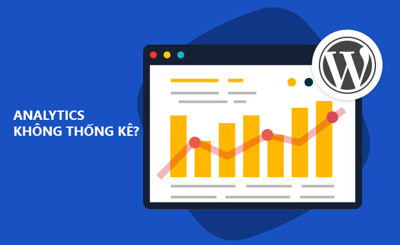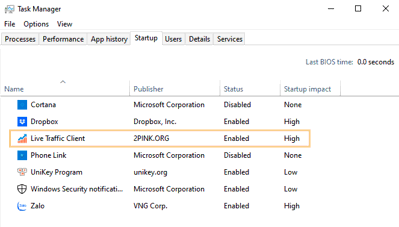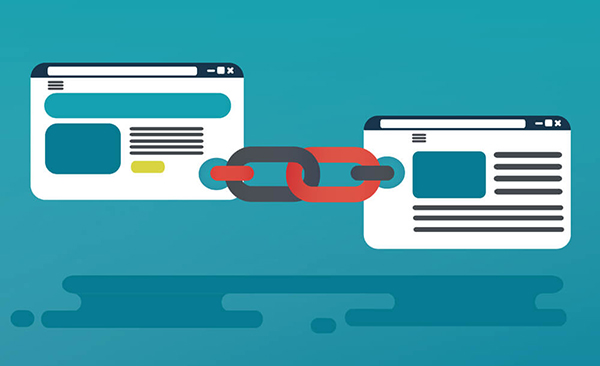
The "Click Link" error occurs when the Live Traffic tool is unable to locate the target URL you've configured it to interact with.
What causes the click link error?
This issue happens when you assign a URL to be clicked, but that specific link is not present on the currently viewed page. As a result, the Live Traffic tool cannot perform the click and displays a "Click Link" error message to alert you that the configuration needs adjustment.
How to resolve it
For Google Search-based views
Here are some important notes:
- TOP 10 Results: Make sure your website appears within the top 10 results on Google or Coc Coc. If it doesn't, use a keyword structure like: "keyword + site name", for example: "iphone 14 ebay".
This approach increases the likelihood that your website will be among the top 10, making it visible for the tool to interact with. - Exact URL: When targeting a specific page, you need to enter the full, precise URL. Avoid using shortened or redirected URLs (e.g., Google's tracking links).
- Random Click: If you're fine with clicking on any page under your domain within the top 10, just input the domain name.
For instance, if both "abc.com/url-1" and "abc.com/url-2" are ranked, entering "abc.com" will allow the tool to click randomly on one of them.
For referral views from external sources
- Ensure visibility: Similar to search traffic, make sure the URL you want to click actually appears on the referring page.
For example, if you're simulating traffic from a Dan Tri article, that article must contain a link to your site. The tool will only be able to click it if the link is present. - Use accurate URLs: Always input the exact URL or use anchor text when setting up the click action. You may also input just the domain name for more flexible matching.
Why does a click error still occur even if the page loads?
In many cases, the click fails because the internal link you're trying to interact with is incorrect, missing, or doesn't exist on the page.
Tip: If you don’t require a specific URL to be clicked, set the action to "random click" so the tool can select any valid link within your site.
Always test your settings for accuracy
To verify that everything is working as expected, you should use the "Test View" function in the Live Traffic tool. This allows you to simulate the entire process and spot any misconfigurations early.
- Step 1: Choose the URL you'd like to test from the URL management section in the Live Traffic dashboard.
- Step 2: Launch the Live Traffic Client and use the "Test View" button to confirm that your viewing and clicking actions function properly.